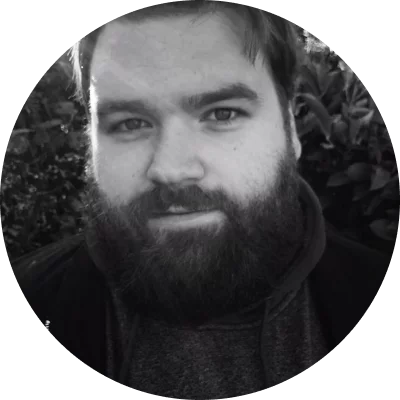Best for: powerful interface
OS: Windows, macOS
Price: free trial, full version for HK$169/year
G2 rating: 4.5 out of 5, 50 reviews
Movavi Screen Recorder is one of the best screen recorders for PC with great UI. It allows users to set recording parameters according to their needs without hassle. Also, you can record video and audio at the same time. You will only require to hit the record button and start recording your desktop or laptop screen in 4K. You can edit your screen recordings using simple editing tools if you want. It can be a great feature to make your videos perfect. If you need to start recording at a particular time, you can do so by setting a timer. The best thing about this application is that you can draw on videos while recording.
Key features:
- Capture keystrokes and mouse actions to create in-depth guides and explainers
- Grab your screen in HD and 4K and share hi-res screencasts right from the app
- Draw notes, shapes, and figures on videos in real time
- Set a timer and save important meetings that you can’t attend
- Capture webcam and overlay it where you want on the screen
- Take meaningful screenshots: capture a single window, a full page, or just part of it