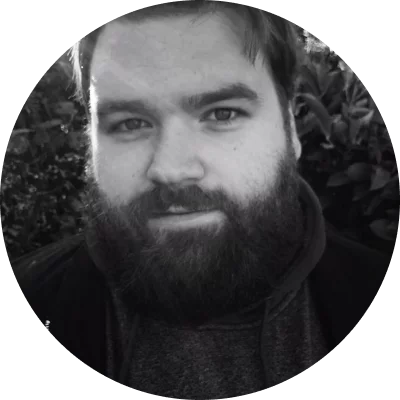- G2 rating
- OS
Mac or Windows
- Price: free trial, HK$169/year, or HK$269 for the lifetime version
Movavi Screen Recorder gives you lots of different parameters to choose between, and the option to make a recording of one specific area of your screen. As well as taking quality screen grabs, this can act as a screen and face recorder, using your camera to capture you talking to your audience as well as whatever is happening on the screen itself.
Key features:
- Overlay the webcam preview and change its size and shape
- Capture keystrokes and mouse actions to explain complex content in easy-to-follow detail
- Record in Full HD or 4K and customize your screencasts with editing tools
- Draw shapes and notes on video to guide viewer’s attention to the elements
- Reduce background noise your mic picks up and get crisp, clear sound in your videos
- Take partial or scrolling screenshots in a couple of clicks