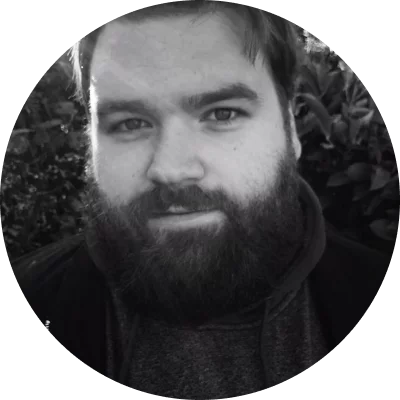OS: Windows and Mac
Best for: editing any type of videos
Movavi Video Editor is one of the best FLV file editors that allows you to make videos in a creative way. The video editing software is packed with options for special effects, ready-made intros, and more.