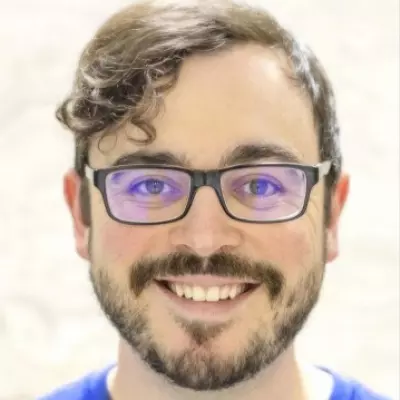Best for: Beginners who want to create slideshows beyond the basics, as well as users who enjoy visual features like filters, transitions, and stickers
OS: macOS (also support for legacy versions for Mac and Microsoft Windows), Windows 7/8/10
Licensing: Free 7-day trial, subscription, or lifetime license
File size: 74 MB
Rating: 9.5/10
Movavi Slideshow Maker is a well-balanced tool for beginners and advanced users alike.
For instance, Movavi’s “Easy Mode” lets novices build a professional-looking slideshow in minutes without much of a learning curve. They just need to upload the necessary media files (image / images, videos, etc.) and then select slide transitions. Adding music is also straightforward, and Movavi provides guides in case any step isn’t 100% clear.
And for anyone who needs more advanced features, the “Full Feature” mode provides options like native recording, extra photo editing options, animated transitions, and even in-app video editing. Best of all, most of these features only require you to click and drag the desired elements.
After your slideshow is complete, Movavi makes it easy to save your presentation in any major file format (and some less common ones), and you can even adjust the file size – making it easier to put on a flash drive.
Key features:
- 165+ visual effects and filters to apply to your presentations
- 105+ transitions to use between slides
- 100+ titles and stickers for further customization
- Support for 14 different languages
- Emphasizes both photo and video media types for slideshows