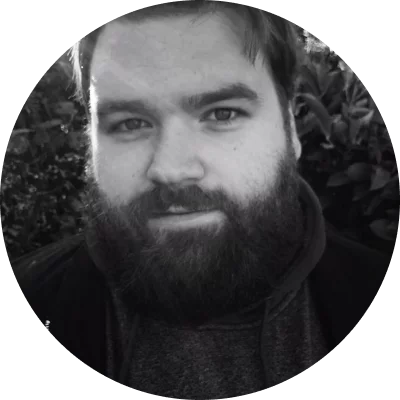Zoom
Best for: family reunions, work-related meetings
Compatibility: Windows, Mac, Linux, Android, iOS
Maximum free users: 100
G2 rating: 4.5/5 stars, 39k reviews
Zoom is a video calling app for PC, Mac, and Linux computers. If you hesitate which video calling app for PC to download for large groups of people, try this one. Created specifically for collaborative purposes, Zoom can accommodate up to 100 users. Zoom is more than just a communication platform for business meetings and family reunions; governments and communities tend to choose Zoom as means of communication, too. Apart from video conferencing, screen sharing, and call recording, Zoom users can enjoy such helpful features as polls and whiteboard.
Main features:
Unlimited one-to-one meetings
Group messaging
Video and audio conferencing
Screen sharing