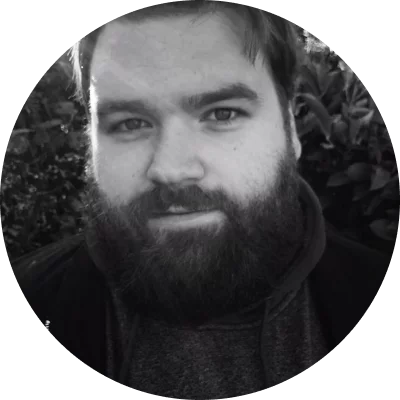The program offers basic tools, like splitting, cropping and rotating, as well as advanced features, e.g. Chroma key.
Our rating:
10/10
Supported formats:
All major formats, including MP4, MKV, WebM, and WMV
Movavi Video Editor is truly one of the best video editing software available for Mac and Windows users, with a one-click option that will let you split up a video into two or more sections. This automatic video editor also supports a number of major video editing features, including trimming and 3D video editing.
You can also convert your files into other formats, capture and split recorded video from outsource sources (such as your webcam), and more – all within a super simple and easy-to-use modern interface. You can try this app with a 7-day free trial.
Main features:
Fully-fledged video editor for Windows and Mac users with basic features (to trim, crop, etc), as well as more advanced effects
Saves and converts videos to all major video file formats up to 4K
Supports DVD burning and direct video capturing
Best for: beginners and professionals who need a good, all-round video editor