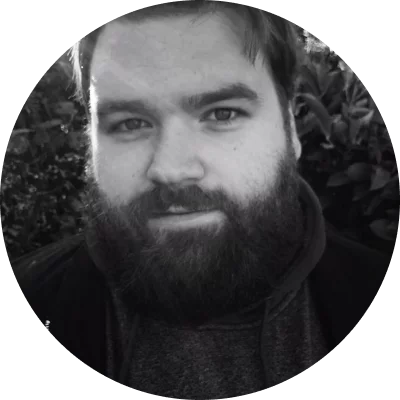1. OBS Studio
Best for
Professionals
OS
Windows
Rating
OBS Studio is open source software that is not really intended for beginners. However, it is primarily aimed at those who want to stream on YouTube or Twitch. However, it can also be used to film what is happening on your Windows desktop. You can control the program via customizable hotkeys and use the built-in audio mixer to create excellent quality videos. OBS comes with live streaming capabilities that you won't find in native programs of major operating systems, in addition to screencast options. You can find help on their site, but to save you time, when using OBS Studio for the first time, click + in the Sources area and then select Display capture.
You will then see your desktop appear; you can specify the monitor if you have more than one. It will happily shoot games in full screen with game capture, which a lot of software refuses to do. OBS is powerful software, especially for a free product with so many features. It is a comprehensive tool for live streaming and recording.
Key features:
- Real-time video and audio capturing and mixing
- Intuitive audio mixer
- A wide range of configuration options for broadcasting and recording
- Customizable layout