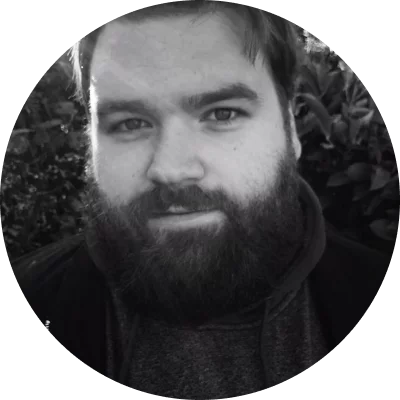Step 1. Choose your training video’s topic
What topic are you covering for your training video? If you’re deploying new software or equipment for your team at work, the topic may already be chosen for you. On the other hand, if you’re creating a video that will function as a marketing tool or a sales enablement tool, you might have a little more freedom in your topic choice. For example, let’s say that your company sells software that helps businesses report on their performance by tracking and reporting on key metrics. Consider how your product helps your customer and how you can help them better use it. In this case, an effective training video might be one that walks viewers through the steps to create a report on the previous quarter’s sales numbers.
If your topic isn’t already chosen for you, take some time to brainstorm a few topic ideas. As you do, think about your audience. What are their goals? What kinds of videos are they searching for? What topics do they need to know about? Use this information to guide you as you choose what you’ll be covering in your video.
Step 2. Choose the type of training video you want to create
Once you have a topic ready to go, you need to determine what kind of training video will best suit your needs. Review the types of training videos in the section above as you consider your options. Different types of videos are more effective for different types of training and education. For example, if you’re creating a training video that walks viewers through how to perform a task online, a screencast might be the best option. If you’re educating people on how to do a push-up at the gym, you’ll probably want to film someone performing the steps you want your viewers to emulate. For a training video in which an expert is sharing their knowledge on a high-level topic, you might want to do a Q&A-style video.
Step 3. Write a script or outline
Next, it’s time to write your video’s script or outline. This doesn’t have to be a professional screenplay, but it should at least cover the main points of the video and the steps in the instructions you’ll be giving. You may want to also include some notes for your voice-over to help you stay on track as you’re recording.
If you’re going to be on camera during the video, it may be easier to write a full script of everything you’ll say during the training session. Writing and practicing your script will help you sound more natural once you start filming. If you’re doing a screencast video with a voice-over, you can either write a full script for your voice-over or an outline with the basic concepts and steps you’ll be covering. You can then use the outline to help guide you as you record your voice-over.
Step 4. Plan your shots
Whether you’re making a screencast, shooting a video of live people, or animating your training video, your next step is to plan the visual and audio aspects of the video. The easiest way to do this is usually to create a quick storyboard or to make notes about the video details in your script. If you make a storyboard, you’ll have a rough illustration of each shot, and you can make notes about elements to include in each part of the video. This is especially helpful when shooting a live-action video. Even if you’re using a screencast for your training video, though, you may want to draw out a storyboard to make sure that all of the steps and parts of your video fit together well.
Some helpful steps to take in this phase of your video creation include:
Filling in video and audio notes in the script.
Creating a storyboard to see the flow of the video.
Writing a shot list based on the storyboard that you can use to ensure that you get all necessary shots when you start filming.
Step 5. Record your video footage
After you have your video planned and you know what shots you need for your visuals, it’s time to record the raw footage for your training video. This could mean taking a screen recording of a specific task, or it might include getting your cast and crew together for a live-action shoot. If your video’s visuals will be entirely made up of screencast footage, you can opt to record your voice-over at the same time that you record your video. If you have trouble doing this, or if you plan to edit in other visuals, you can always record your voice-over in a separate track after you record your video footage.
Step 6. Edit your video with Movavi Video Editor
Once you’ve shot your footage and/or recorded your screen, the real fun of video creation begins: the editing! This is where you take raw video footage and turn it into a polished, engaging training video.
Start by downloading and installing Movavi Video Editor. Next, import your video footage into the program and drag the video file into the editing timeline. From here, you can cut, split, clip, and crop your video footage to streamline the video and cut out dead space or mistakes. You can also choose from a variety of transitions between video clips.
As you edit, explore the tools and features available to help improve your video. You might want to add a filter to give your video a uniform look and feel. If you didn’t opt for a webcam overlay while recording your screen, you can use the picture-in-picture tool to add an overlay video or image, as well. When you’re done with your other edits, be sure to add an intro with your video’s title, and you can add an outro, too. You can also use the text tool to add captions or annotate your video, too.
Movavi Video Editor also includes audio-editing tools, as well. If you don’t already have a voice-over recorded, you can record one now. If your voice-over is part of your video file, you can separate audio and video tracks to perform edits on each individually. You can also import a separate audio track and edit it to fit, as well.
When you’re done, just hit the Export button, choose your file format, and save or share your training video.