Movavi Video Suite
Everything you need to create and edit multimedia files

Not sure how to open a file in the MOV format or even what it is? This article explains everything and gives you a ton of options for MOV file players.
To ensure that you receive only verified information, we do the following:
When selecting products to include in our reviews, we research both demand and popularity.
Movavi Content Team has tested all the products covered in this article.
When testing products, we compare all key parameters, including merging video clips, changing video speed, recording voice-overs, creating slideshows, and other significant features.
We study user reviews from popular review platforms and make use of this information when writing our product reviews.
We collect feedback from our users and analyze their opinions of Movavi software as well as products from other companies.
Special pick: Movavi Video Suite
Before laying out the instructions, our special pick from our list of players is Movavi Video Suite. This program allows you to play and convert between over 180 formats – including .mov – and store and find them quickly in an easy-to-use media library.
The program is great for beginners and pros and has a free trial version available. Plus, if you have a question – like how to open a .mov file? – you’ll have access to the how-to guides.
So, what is a .mov file? .mov, along with .qt, is an extension of a QuickTime File Format (QTFF). Apple introduced this format in 1998, along with a proprietary compression algorithm for MOV files.
Files of this format are multimedia containers that consist of several tracks. Each track stores a certain type of data: audio, video, timecode, or text. It makes MOV files particularly suitable for storing movies. MOV format files are also easy to edit since they don’t require rewriting the data after editing.
This format has one major drawback – it is designed for Apple devices and is not compatible by default with earlier versions of Windows and Android devices. There are two ways of playing MOV videos on Windows and Android. You can either download a special MOV file player or convert the file to a more widely supported format, for example, to MP4. In this article, we’ll highlight both of these methods.
Pros of the MOV format
Lossy, but still provides high quality
Can contain several tracks: video, audio, subtitles
Good support on the Web
Cons of the MOV format
Was made for Apple devices, so might need additional software to be installed on Windows or Android
If you want to open an MOV file without converting it, you should use a compatible media player or any other program that allows video playback. Default media players of Apple devices and Windows 10 computers are able to play MOV files without any additional plugins. But what if the interface of these programs is inconvenient for you, or they don’t have as many functions as you want? You can download a more advanced media player. So, what software opens MOV files? Here are some examples of such programs:
Best for: Users who want total functionality with their videos
OS: Windows, macOS
Price: Free trial, full version for HK$499
TrustedBay rating: 4.9 out of 5
Movavi Video Suite is not just a program. It’s a single interface for a batch of programs for editing, converting, and viewing multimedia files. Among other useful software, it contains a video converter and a media player that can open MOV files.
The player supports a wide range of video and audio formats and is also able to change the contrast and brightness of the video and add subtitles from a file. Download this software and try all its tools for free during the trial period.
Key features:
Plays and converts videos in over 180+ with no loss of quality
Has presets for over 200+ devices
Very fast video processing – even in 4K and Full HD
Pros:
Very simple
Loads of functions (converting, editing, burning, etc.)
Great format support
Cons:
Only the trial version is free
Best for: Users who work on multiple OSs
OS: Almost any system
Price: Free
TechRadar rating: 4.5 out of 5
VLC is a multimedia player that supports not only opening various video files but also converting them to another format. This extremely popular software was downloaded more than 42 million times, according to the information on the official website. VLC supports an impressive amount of video formats, including MP4, MOV, Real Video, and 3ivX D4. This software is available for both Mac and Windows.
Key features:
Available on literally every OS, including Linux, Unix, and mobile OSs
Plays nearly any codec without downloading a codec pack
Open-source software
Totally free and has no adware, spyware, etc.
Pros:
One of the best programs to open .mov files on Linux, Solaris, and some other systems
Free of charge
Cons:
The interface might seem complicated for a beginner
Best for: Users who want to play ultra high-quality videos
OS: Windows, macOS
Price: Free
This media player is supplied with an embedded video cutter and can play a large number of video and audio formats. 5KPlayer supports over 450 formats and codecs, including MOV, MP4, HEVC, etc. It means that you don’t have to install any additional codecs to watch your favorite movie in a preferred format. It can also open 4K videos and play them without blurring, color distortion, and any other glitches. According to the program’s official website, 5KPlayer is available for free.
Key features:
Plays both 4K and 1080p and also 360° video
Also plays a wide range of audio formats
Has streaming connectivity with many devices with no loss of quality
Download videos from over 300 sites directly from the platform
Pros:
Free of charge
Can download videos from YouTube
Cons:
Might install a third-party software
Best for: Users who want to watch Ultra HD Blu-ray and YouTube videos offline
OS: Windows
Price: $44.99
PCMag rating: 4 out of 5
This powerful software is designed to play high-quality videos like 4K, HD, or Blu-ray. It also supports videos of up to 240 fps. With this software, you can create your own cinema at home: it has many features to enhance a video to make it look better. The TV mode allows you to watch movies on a big screen – just connect your TV to a computer with this player installed.
Key features:
Access to cinema-quality sound functions
Casing capabilities to Roku, AppleTv, and ChromeCast
Ability to pin and watch YouTube videos offline
Enhances SDR videos to HDR
Pros:
Direct playback for ISO files
Can make a bookmark in a video to get back to it later
Cons:
Not available on Macs
Best for: Windows users looking for an affordable option
OS: Windows
Price: Free
PCMag rating: 4 out of 5
This program is probably the most well-known because of the popularity of OS Windows. It is one of the built-in apps in this OS. The very first version of Windows Media Player appeared in 1991, and since then, it has become increasingly functional. Nowadays, it is not only a player but a media organizer. It helps to sort all your audio, video, and images so that you can find everything you need in just a few clicks.
Key features:
Integrates with your iTunes library – plays unprotected files
Minimalist interface in Now Playing mode
Syncing functionality with multiple devices
Pros:
Free of charge
A good file organizer
Cons:
Might require additional codecs for some file types
Best for: Mac users looking for an affordable option
OS: Windows, macOS
Price: Free
MacUpdate rating: 3.5 out of 5, 166 reviews
This MOV file player developed by Apple is a handy app that can open and play videos with sound and subtitles. Moreover, it can record a video or audio file making this program even more useful as far as other players don’t have such a function. Unfortunately, Apple stopped supporting the Windows version of this player, so its great functionality is now available for Mac users only.
Key features:
Has basic editing functionality
Allows screen recording on your Mac
Video compression capabilities
Plays online video files without having to download them
Pros:
Has editing options
Can record videos
Cons:
New versions are available for macOS only
There’s also a way to watch MOV videos on any computer or even a mobile device with Google Drive. To use this method, you need to upload the video to Google Drive. This cloud storage lets you open MOV files in any browser on your PC or play them on a smartphone through its mobile app.
Your favorite video reader may require special codecs to play MOV files, or it might not play these files at all. Instead of downloading an MOV viewer that might be less intuitive and inconvenient for you, try converting MOV to another, more appropriate format. To do so, you’ll need to use a file converter. Almost any converter can change MOV to AVI, MP4, and WMV.
If you need to extract the sound from the MOV file and save it in an audio format, a video converter usually can do it too. Take a look at several examples of video converting software for changing MOV to another format. Please note: in this list of the best software for MOV files, only the basic versions are free; the extended ones require payment.
Best for: Users who want to convert small MOV files
OS: Web-based
Price: Free plan, paid plans from $9.95
As you can guess from its name, this video converter is an online service that allows you to convert audio and video files. It doesn’t have as many formats for conversion as any of the desktop converters, but you don’t have to download any suspicious freeware or shareware. Another drawback of this online converter is a file size restriction. To sum up, Online Video Converter is a great choice for conversion only if you need to convert a single video to a popular format. This service is free to use.
Key features:
No installation necessary
Safe encoding that’s deleted from their servers
DropBox and Google Drive support
Compression options
Pros:
Simple even for newcomers
Good format support
No restrictions on daily conversions
Cons:
The file size is limited
Best for: Users who want to access MOV files and convert them later
OS: Windows, macOS
Price: Free
Prism Video Converter is a free video converter with which you can easily compress or convert videos. According to the information on the official website, the program supports a large number of video formats, including MOV, MP4, AVI, WMV, and FLV. The program supports batch conversion so you can convert all the desired videos at once. You can use the free version of the program only for non-commercial purposes.
Key features:
Ability to upload and share into social media and cloud storage directly from the interface
Supports tons of formats
Conversion of individual or batch conversion
No quality loss when you convert
Pros:
Many formats supported
Can burn discs
Cons:
The performance might depend on hardware
Best for: Users who want casting capabilities
OS: Windows, macOS
Price: Free
DivX is a video converting program that allows you to convert your media files to another format. DivX Video Converter’s drag-and-drop interface seems simple and convenient. This software has a number of highly useful features. The most prominent are: the ability to adjust the balance between the conversion speed and the quality of the output video, the ability to set the bitrate of a video and basic video editing tools. DivX Video Converter is presented in two versions: a free version and a pro version.
Key features:
Connects directly to cloud storage like DropBox and Google Drive
Can add chapter points to your videos
Casting functionality to DLNA-compatible devices
Editing and transcoding capabilities
Pros:
Has an editing option
Minimalistic interface with nothing needless
Cons:
Some users complain about freezes
Best for: Converting small files from MOV but not to MOV
OS: Web-based
Price: Free
Zamzar is a great service that can easily convert your files to a popular format. It works with batches of files, has several presets for various devices, and has a clear interface. The free version allows you to transform files up to 50 MB in size, and after conversion, files are stored for 24 hours. The storing option is available for users who are signed in. In its free edition, Zamzar doesn’t suit for converting movies, but it works well with small videos like those you would like to post to Instagram.
Key features:
Has online batch conversions
Very easy to use – just a few clicks to set up and start
Fast conversions
Transparent privacy policy
Pros:
Supports batch conversion
Simple
Cons:
Lacks support for some output formats
Best for: Converting small video files online
OS: Web-based
Price: Free
This is another online service capable of converting your files to many formats. You can transform your video in just a few clicks without waiting for a long time. Owners of the service state that it is completely safe. If you’re a Chrome user, you can also install the browser extension that might be an option because the website shows ads.
Key features:
Drag and drop capability
Converts up to 10 files per day
Files delete in 24 hours from their servers
Completely free
Pros:
Has a browser extension
Great format support
Cons:
Has ads
Hopefully, this article has given you all the information you need to open, play, and convert .mov files. Before you move on, here’s a list of things to consider before choosing a MOV player or converter.
Easy-to-use interface: The programs above are all great for playing or converting MOV files, but everyone has different preferences and abilities. Test and choose a player or converter that suits your needs and has an interface that works well with your needs and skill level.
Additional formats: Although MOV files may be your primary file format, there are thousands of others out there. It’s a good idea to use programs that play and convert in a wide range of formats.
Solid reviews: User reviews are available all over the web. Do your due diligence before using any software and be sure that others are satisfied with it. They might point out some bugs or other issues you should be aware of before downloading.
Support: Having good support is key for any software – especially if you’re a beginner. Check to see that the program you want to use to play or convert .mov files offers at least email support, but live chat and online help forums are even better.
Movavi Video Suite
Everything you need to create and edit multimedia files
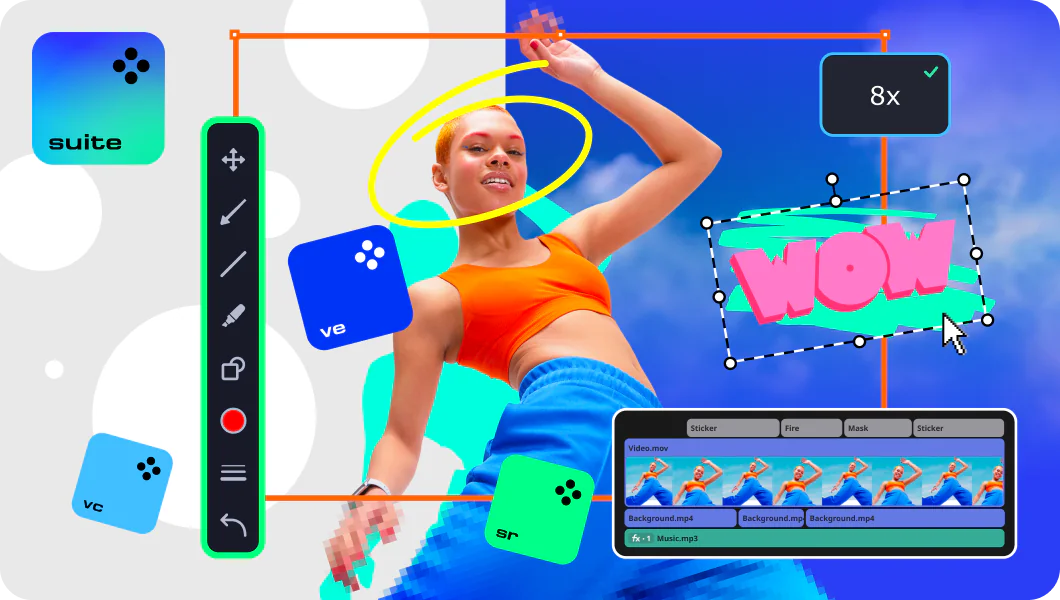
Frequently asked questions
MOV is a container format that can store video, audio, text, and virtual reality data. MOV is developed by Apple and is primarily used on devices with iOS or macOS installed. It is a lossy format: the data which is stored in the MOV container is compressed.
An MOV (or QT) file stands for a multimedia container file designed by Apple. The best programs to open .mov files are probably QuickTime itself, iTunes, VLC, but there are many other players that can process MOVs.
MOV and MP4 have much in common because they share some basics, but MP4 has better support. If you need to convert your MOVs to MP4s, try Movavi Video Converter and get your job done in just a few clicks. Here’s how to perform it:
Join for how-to guides, speсial offers, and app tips!
1.5М+ users already subscribed to our newsletter