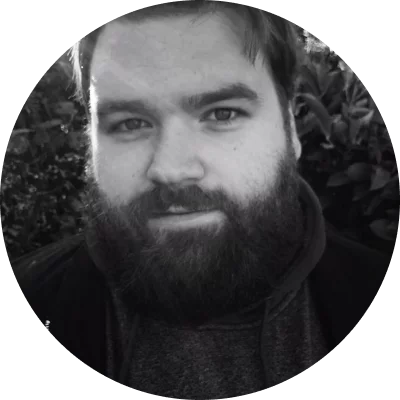- OS:
Windows, macOS
Price:
free version, full version for HK$169/year
- G2 rating:
You can use Movavi as a streaming audio recorder Windows 10 and Mac owners can utilize:
- Windows 7, 9, or 10
- Mac OS 10.9 or higher
This is a screen video recorder, but it’s a practical solution whether you want to record streaming music, a video chat’s audio, your system’s audio, or the audio from almost any other sound source. You can save the tracks as MP3s, making it easy to export to other devices and listen to your music anywhere.
A nifty feature is a 3-second countdown, so you don’t have to fear losing those precious first seconds of a podcast or song ever again.
Key features:
- Leave no sound behind on your desktop computer – snag the system audio feed for a clean and easy-to-understand webinar or podcast recording
- Schedule the streaming audio recording and watch it later
- Draw notes, shapes, and figures on videos and screenshots in real time to explain complex content in simple details.
- Save recordings as MP3 files or share them right from the app.