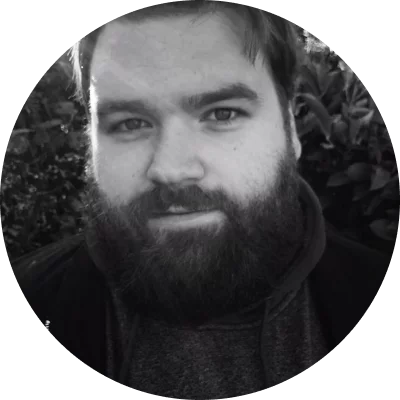- OS: Windows, macOS
G2 rating: 4.5 out of 5, 50 reviews
Movavi Screen Recorder is user-friendly video conferencing recording software with basic video-editing capabilities. The software makes screen recording quick and easy on any PC or Mac computer, and users can enhance their screen recordings with live drawing, annotations, and keystroke and mouse highlighting.
Key features:
- Can record any conference in HD and 4K
- Can record your system sound and speaker feed as well as microphone
- Offers annotation tools – helpful for recording a conference
- Removes noise from the audio feed and allows you to enjoy clear sound
- Can highlight your mouse actions and keystrokes
- Offers scheduled screen recordings functionality, in case you can’t attend your online event