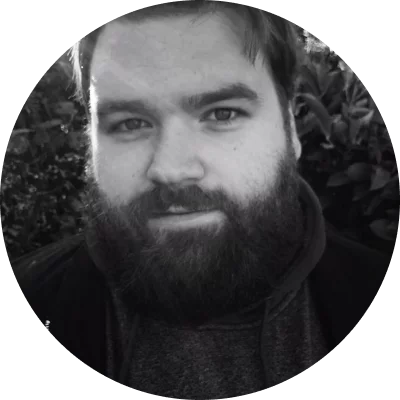Best for: Adding text, filters, transitions, and professional editing details to videos
OS
macOS, Windows
Price
HK$309
4.0/5.0
Movavi Video Editor is a robust video editing platform. It offers a range of features for beginners and professional video creators. Some of the key features include titles, filters, transitions, chroma key, stabilization, and voiceover tools.
Key features:
- A variety of titles, filters, and transitions
- Advanced features like chroma key and stabilization
- Voiceover