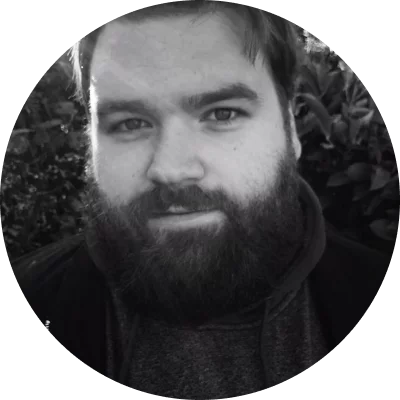How to Cut Music
Try Movavi Video Editor to effortlessly edit your music and videos
- Cut music and use it for your videos
- Improve the quality of your audio
- Apply audio effects
Want to take your video content to the next level by mastering how to cut, crop, and trim music from your video? Whether you are working on audio files or songs, on a PC or Mac, or even online, we have narrowed down the best options for easy, fast, quality results.
At Movavi, we’re committed to providing you with verified information only. Here’s what we do to ensure this:
When selecting products to include in our reviews, we research both demand and popularity.
All products mentioned in this article have been tested by Movavi Content Team.
When testing, we compare key parameters, including video and audio trimming, visual effects, stabilization, video quality adjustments, saving and sharing videos, and other significant features.
We study user reviews from popular review platforms and make use of this information when writing our product reviews.
We collect feedback from our users and analyze their opinions of Movavi software as well as products from other companies.
![]()
AudioTrimmer is a free online MP3 audio cutter. It is fast and simple to use and requires no software download. Use it from your mobile phone, tablet, or computer – wherever you have an internet connection. This online tool offers an easy-to-navigate interface, meaning users with all levels of experience can seamlessly cut music and edit audio files.
Here’s how to cut your audio files online using Audio Trimmer:
First, visit the Audio Trimmer website by following the link below:
Go to Audio Trimmer
Click the Choose File button and select your audio file on your device.
Either play it from your browser or upload it online. Next, hit the Upload button.
Use the handles to choose the section to cut and press the Crop button.
Download your edited audio file.
How to cut music on a mobile device
Mp3 Cutter is free from the App Store and compatible with both iPads and iPhones. Download it to easily edit audio and music files in MP3, AIFF, WAV, and M4A formats. In just a few steps, you can trim or shorten your audio to use it as a ringtone, alert, alarm, or a new song track.
Follow the steps below to learn how to crop music on your iOS device:
First, you need to install the app on your device. To do it, follow this link:
Get Mp3 Cutter
Launch the app and select the audio file you need to cut on your iPhone or iPad.
Next, tap Music Cutter.
Drag the arrows to trim your track.
Save and share your new file.
MP3 Cutter for Android devices is available from the Google Play Store. It is a simple and reliable song cutter that allows you to crop, edit, and merge your audio files in a variety of formats, including MP3, WAV, ACC, WMA, FLAC, M4A, OPUS, AC3, AIFF, and OGG.
Follow the instructions to learn how to cut music on your Android device:
Download the app from the Google Play store.
Get MP3 Cutter
Open the app and select your audio file from the list by tapping it.
Move the markers to define the section to cut.
Use the Playback button to check the selected section of your audio file.
When you are finished, select the Check Mark, then tap Save File to download the edited audio file to your phone.
How to cut music on a PC and Mac
Movavi Video Editor is a user-friendly video-editing program that includes an intuitive music trimmer functionality. It is available in both PC and Mac versions and allows beginners and more expert users to easily cut music and crop songs plus merge and stitch tracks. The process is easy to navigate and takes only a few clicks, resulting in professional, high-quality sound.
Follow the steps below to learn how to cut music using Movavi Video Editor:
Download and install Movavi Video Editor on your Windows PC or Mac. After the installation is complete, launch the program.
To add your file for audio trim, click Add Files and locate your audio file. Next, move the added file from the Media bin to the Timeline.
Or, if you prefer, you can also drag and drop the audio files from the folder to the Timeline. The files you’ve added will appear on the Audio Track.
To cut an audio file, place the red marker at the desired start or end point on the Timeline and click the Split icon. You can cut your audio as many times as you want. To remove any unwanted part, just select it and hit Delete.
Click the Export button and choose the Save Audio File tab. Select the desired format and hit Start. Now you know how to cut music with Movavi Video Editor.
iMovie is the built-in Mac and iOS video and audio editing software solution that offers an easy-to-use interface and excellent quality results. It is free and reliable, and regardless of your level of skill and experience, you will soon be trimming your songs and audio in no time at all. As part of the iMovie program, you will easily be able to edit your video soundtrack and quickly learn how to cut music from videos.
Here’s how to use iMovie to cut your audio files:
Open iMovie on your Mac. If it’s not installed on your computer, then follow the link below to download and install the app.
Download iMovie
Add your audio file by clicking on Import Media and then drag the edges of the track to select the section to trim in the Media Window. Or you can drag your file from the Media Window to the Timeline and position the desired start and end points to trim your audio file.
When you are done, click Share, name your file, choose its destination, and then hit Save.
Whether you are editing the audio track of a film or wanting to trim, crop, cut, or merge audio files or parts of a song, you need to find the software solution to best fit your needs. There are a few points to consider when choosing an audio trimmer.
Device or operating system: It is important to choose software that is compatible with your computer or device. Are you using a PC or Mac computer? Do you have an iPhone or an Android mobile phone?Online or downloadable: Would you prefer a song-cutting tool that is online or one that you download? This could be an issue if you want to have access to the tool from a variety of internet-connected devices or if you want to easily store and share your audio online, and if you don’t want to take up space on your hard drive.Experience level: Are you a beginner, an enthusiast, or more of an expert? Choose a tool to help you cut songs that is simple to follow and offers a user-friendly interface.Free or paid: What is your budget for song trimming? There are some good free options available, and others have free trials.With a little trial and error, you are sure to find the best audio cutter to suit your project needs. As you refine your music trimming skills, you may want to try more complete solutions to help you create more sophisticated video and audio projects.
Сreate awesome videos easily
*The free version of Movavi Video Editor may have the following restrictions depending on the build: watermark on exported clips, 60-second video or 1/2 audio length limit, and/or some advanced features unavailable when exporting videos.
See other useful how-to guides
Have questions?
If you can’t find the answer to your question, please feel free to contact our Support Team.
Join for how-to guides, speсial offers, and app tips!
1.5М+ users already subscribed to our newsletter