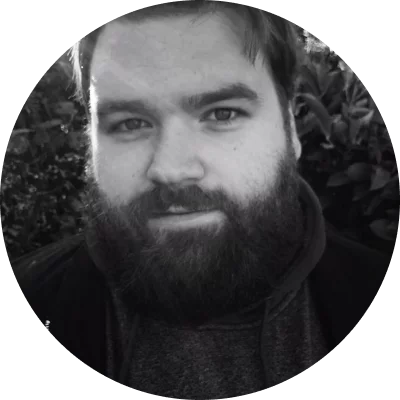1. Avidemux [Windows, macOS, Linux]
Avidemux is one of the best free MOV editors you can download and start using today across a wide range of platforms: Windows, Mac, and Linux too. It's a simple but effective MOV video editor that can also be used for other file types like AVI, MP4, and ASF. You can use it for cutting, filtering, and encoding, but it doesn't have the same advanced features when compared to other video editors out there, so it is best for basic alterations and edits.[1]