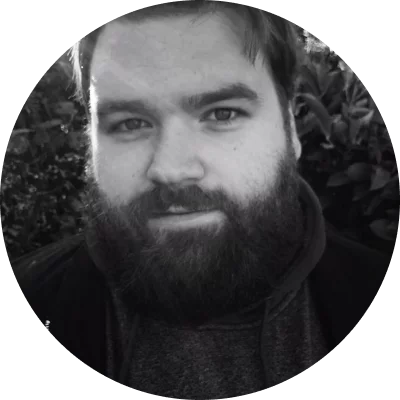1. Echo
The Echo effect creates a reverberation so that each sound is repeated several times at increasingly reduced volume even as the next sound is being produced. The sounds overlap, creating a dramatic, distorted effect.
2. Muffled
The Muffled effect dampens the sound of a voice, making it sound as if it is coming from a distance or through a buffer. Muffled voices may be harder to understand but can add the sense that a speaker is far away or speaking through a barrier like a closed door.
3. Telephone
The Telephone effect makes the voice sound as if it is coming through a telephone call. It sounds slightly muffled and tinny, with occasional static interference. This is an excellent effect for creating the illusion of a voice on a phone call.
4. High pitch
The High pitch effect raises the pitch of the voice to sound significantly higher. With this effect, a male’s voice can be made to sound like a female’s, and a woman’s voice can be made to sound like a young girl.
5. Low pitch
The Low pitch effect has a deepening effect on the voices in your video. With this effect, a young girl’s voice can be made to sound like a woman, and a woman’s voice can be made to sound like a man.
6. Very high pitch
The Very high pitch effect creates a weird, squeaky voice. This high-pitched effect is perfect for creating voices for animated cartoon characters.
7. Very low pitch
The Very Low pitch effect creates a deep, ominous-sounding voice. This effect is excellent for creating a voice reminiscent of a monster or demon.
8. Radio
The Radio effect makes a voice sound as if it is coming over the airwaves on an old-fashioned radio. This effect is perfect for creating a radio news anchor or sportscaster character.
9. Robot
The Robot effect is similar to the autotune effect common in music, which makes the voice singing a song sound like an android. This effect is a great choice for making your voice sound like an inhuman machine.