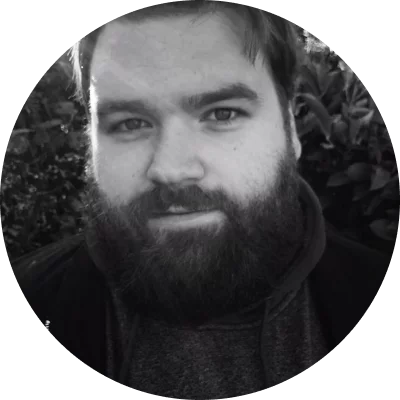Advanced video editor app
Despite all the available features, Movavi developed its Clips app with the user in mind. As a result, navigating the interface is a painless experience, even for first-time users.
Movavi App for mobile is an advanced video editing program. It helps you convert dull videos into epic productions or stories that will absorb your viewers. The user-friendly app interface has intuitive controls, a collection of powerful tools, and an HD-quality export feature. Cropping, rotating, adding transitions, color filters, and theme stickers are child's play with this app.
Another popular feature is the free built-in library. The beauty of the library is that you can add music tracks to pictures directly from your phone's album. Video editing software for mobile devices has never been as feature-packed or as straightforward.
Movavi App MP4 audio controls
An otherwise fantastic video can be let down by lousy audio or none at all. And too loud can be just as annoying as too quiet. Luckily, Movavi App for iOS and Android comes with a set of audio controls for you to exploit. For example, you get to adjust the music volume or mute original sounds altogether if needed.
Export & share your MP4 videos
The real fun starts once you're ready to export and share your video with the world. Movavi App comes equipped with a built-in player. It lets you preview your work and make final adjustments before saving the MP4 file to your device. And when you're happy, you can upload the new video production to your social media accounts directly from the app.